Transferring ownership of files in Google Drive is easy and it only takes a few steps. It’s important to keep in mind that you can only transfer ownership to someone else at UCSC. And once you transfer ownership, you will no longer be the owner but you'll have access to the file as an editor.
How To Transfer File Ownership
In Google Drive, there are four user types: owner, editor, commenter, and viewer. Though many people are able to edit and view a single document, there can only be one owner.
- Go to Drive.
- Select the file or folder and click the share icon at the top
.
- If the new owner already has edit access, go to step 4. Otherwise, you first need to give that person access to your file as editor or commenter.
- Click Advanced in the bottom-right corner of the sharing box.
- Click the drop-down menu next to the name of the person you want to own the file or folder.
- Select Is owner.
- Click Done.
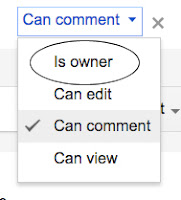
For more information about UCSC's Google Apps Offboarding process, visit: http://its.ucsc.edu/google/offboarding.html
